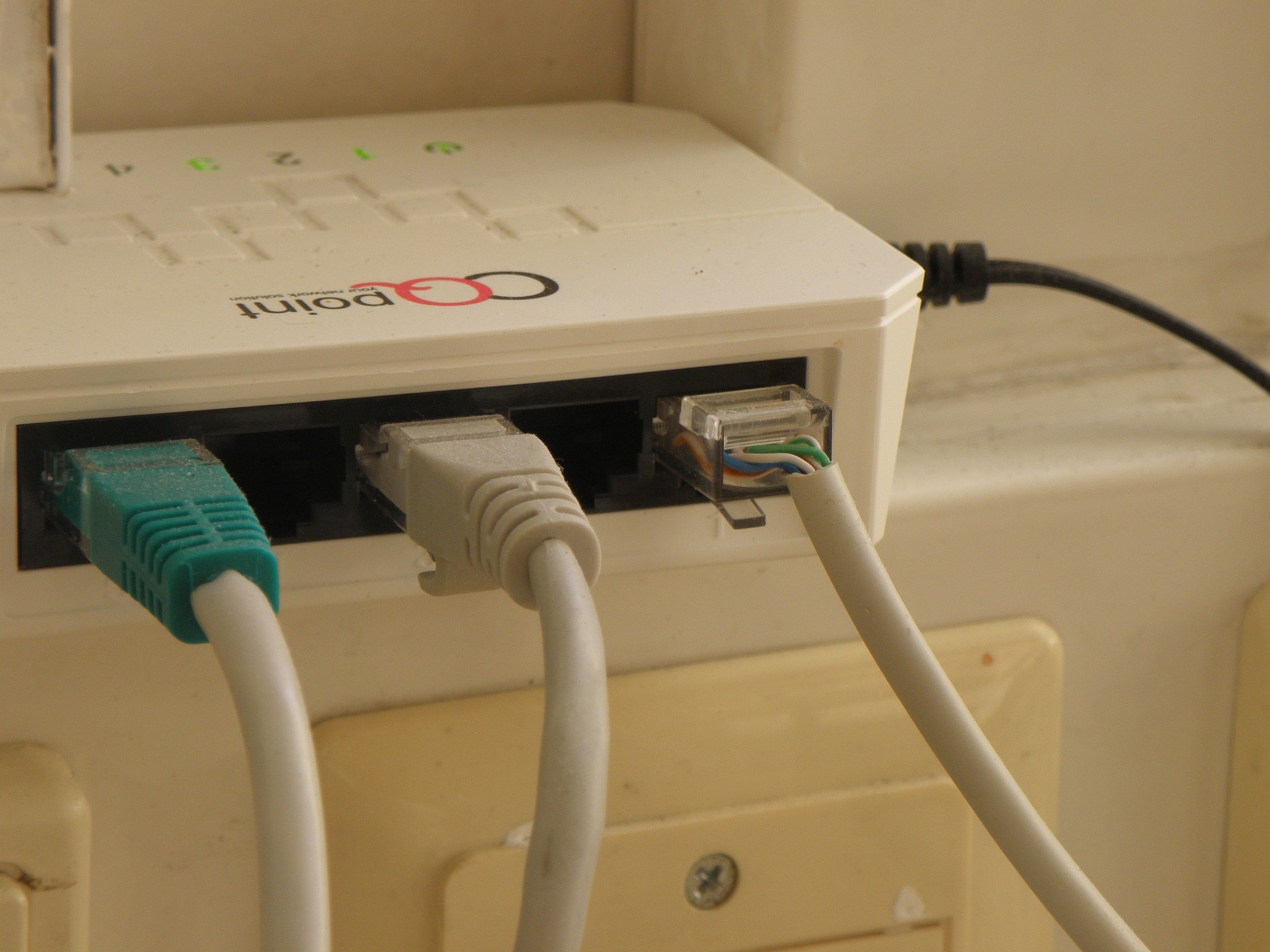Preparing Devices for Remote Work: Configurations and Checklist
A practical guide to preparing laptops, smartphones, and desktop systems for remote work. This brief overview highlights essential checks for connectivity, security, hardware health, firmware updates, peripherals, and ongoing maintenance so devices remain productive and reliable in a home or hybrid setup.

Remote work depends on reliable devices and clear configuration steps. Whether you use a laptop as your primary workstation or a smartphone for quick tasks, preparing each device reduces interruptions and helps maintain security. This article walks through hardware checks, network and security configurations, peripheral setup, and a practical checklist for ongoing maintenance and responsible end-of-life handling like repair and recycling. Follow these steps to reduce downtime and create a consistent, functional remote workspace.
Laptop and smartphone: initial setup and connectivity
Begin with account setup and connectivity checks for your laptop and smartphone. Ensure operating systems are up to date, user accounts are configured with strong passwords or multi-factor authentication, and essential apps are installed. Test Wi‑Fi and VPN connections to confirm stable network access; check browser and email settings for corporate or personal domains. On smartphones, verify mobile data, Bluetooth, and hotspot settings so you can switch to alternative connectivity if home Wi‑Fi is unstable. Document network names and passphrases in a secure password manager for quick reference.
Motherboard, ssd, and storage: hardware checks
For desktop or custom laptop builds, inspect the motherboard and ssd for firmware compatibility and physical signs of wear. Confirm that SSD firmware is current to improve performance and reliability, and run SMART diagnostics on storage drives to identify early issues. Check available storage capacity—keep free space for system updates and swap files to avoid slowdowns. Back up critical files to cloud storage or an external drive. If replacing drives or upgrading storage, follow manufacturer instructions and ensure data migration completes successfully before decommissioning the original device.
Battery, cooling, and maintenance for longevity
Battery health and thermal management directly affect device uptime. Monitor laptop battery capacity and cycle count; adjust power profiles to extend battery life during remote sessions. For desktops and laptops, inspect cooling systems: clean vents, fans, and heat sinks to prevent thermal throttling. Replace thermal paste on older systems if temperatures are consistently high. Create a simple maintenance routine—monthly checks for dust, quarterly software updates, and yearly deeper inspections—that includes battery calibration and validation of charging behaviors to avoid unexpected failures.
Firmware, security, and network configurations
Keep firmware current across routers, motherboards, and peripheral devices, as updates often address security vulnerabilities. Harden network settings by disabling unused services, changing default router credentials, and enabling WPA3 or WPA2 with a strong passphrase. Configure a segmented home network if possible, reserving a guest SSID for IoT devices and a primary SSID for work systems. Use endpoint security on laptops and smartphones, enable disk encryption, and apply corporate or personal firewall rules to reduce exposure to threats over public or home networks.
Peripherals and monitor: optimizing your workspace
Set up peripherals—keyboard, mouse, headset, webcam, and monitor(s)—for ergonomics and productivity. Calibrate monitor color and resolution settings, and position screens to reduce glare and neck strain. Verify peripheral compatibility and driver updates for consistent performance. Test audio input/output for clear calls and record a short sample to confirm microphone quality. For multi-monitor setups, confirm display modes and scaling are configured so applications open on expected screens, and ensure peripherals reconnect properly after sleep or disconnect events.
Repair, recycling, and ongoing troubleshooting checklist
Maintain a clear plan for repair and responsible recycling. Keep an inventory of devices with warranty details, serial numbers, and local services for repair or parts. When a component fails—like an SSD or battery—follow troubleshooting steps: verify cable and connection integrity, run diagnostics, and consult vendor support before attempting repairs. For devices nearing end of life, follow local recycling programs or manufacturer take‑back services to dispose of batteries and electronics safely. Document common troubleshooting steps and recovery images to restore systems quickly.
Conclusion
Preparing devices for remote work is a mix of proactive hardware checks, network and security configurations, and simple maintenance habits. Regularly update firmware and software, monitor storage and battery health, optimize peripherals and monitor placement, and keep a practical repair and recycling plan. A consistent checklist reduces interruptions, enhances security, and extends the usable life of laptops, smartphones, and desktop components in remote and hybrid work environments.